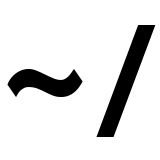Replacing a failing hard drive in FreeNAS
Recently I started to receive notifications from FreeNAS indicating smart errors on one my hard drives. A quick check of the system log confirms a number of smart errors on /dev/da4.
root@freenas:/var/log # grep smart /var/log/messages
Feb 1 03:39:51 freenas smartd[2739]: Device: /dev/da4 [SAT], previous self-test completed with error (read test element)
Feb 1 03:39:51 freenas smartd[2739]: Device: /dev/da4 [SAT], Self-Test Log error count increased from 0 to 1
Feb 4 21:46:05 freenas smartd[48304]: Device: /dev/da4 [SAT], previous self-test completed with error (read test element)
Feb 4 21:46:05 freenas smartd[48304]: Device: /dev/da4 [SAT], previous self-test completed with error (read test element)
Feb 4 21:47:00 freenas smartd[48927]: Device: /dev/da4 [SAT], previous self-test completed with error (read test element)
Feb 4 21:47:00 freenas smartd[48927]: Device: /dev/da4 [SAT], previous self-test completed with error (read test element)
Feb 5 06:17:00 freenas smartd[48927]: Device: /dev/da4 [SAT], previous self-test completed with error (read test element)
Feb 5 06:17:00 freenas smartd[48927]: Device: /dev/da4 [SAT], Self-Test Log error count increased from 1 to 2
Feb 5 06:17:00 freenas smartd[48927]: Device: /dev/da4 [SAT], previous self-test completed with error (read test element)
Feb 5 06:17:00 freenas smartd[48927]: Device: /dev/da4 [SAT], Self-Test Log error count increased from 1 to 2
Pulling up the smart information available for /dev/da4 confirms the recent read errors.
root@freenas:~ # smartctl -a /dev/da4
SMART Attributes Data Structure revision number: 16
Vendor Specific SMART Attributes with Thresholds:
ID# ATTRIBUTE_NAME FLAG VALUE WORST THRESH TYPE UPDATED WHEN_FAILED RAW_VALUE
1 Raw_Read_Error_Rate 0x002f 200 200 051 Pre-fail Always - 0
3 Spin_Up_Time 0x0027 140 140 021 Pre-fail Always - 15000
4 Start_Stop_Count 0x0032 100 100 000 Old_age Always - 163
5 Reallocated_Sector_Ct 0x0033 200 200 140 Pre-fail Always - 0
7 Seek_Error_Rate 0x002e 200 200 000 Old_age Always - 0
9 Power_On_Hours 0x0032 005 005 000 Old_age Always - 69621
10 Spin_Retry_Count 0x0032 100 100 000 Old_age Always - 0
11 Calibration_Retry_Count 0x0032 100 100 000 Old_age Always - 0
12 Power_Cycle_Count 0x0032 100 100 000 Old_age Always - 128
192 Power-Off_Retract_Count 0x0032 200 200 000 Old_age Always - 79
193 Load_Cycle_Count 0x0032 170 170 000 Old_age Always - 92692
194 Temperature_Celsius 0x0022 114 099 000 Old_age Always - 38
196 Reallocated_Event_Count 0x0032 200 200 000 Old_age Always - 0
197 Current_Pending_Sector 0x0032 200 200 000 Old_age Always - 0
198 Offline_Uncorrectable 0x0030 200 200 000 Old_age Offline - 0
199 UDMA_CRC_Error_Count 0x0032 200 200 000 Old_age Always - 0
200 Multi_Zone_Error_Rate 0x0008 200 200 000 Old_age Offline - 28
SMART Error Log Version: 1
No Errors Logged
SMART Self-test log structure revision number 1
Num Test_Description Status Remaining LifeTime(hours) LBA_of_first_error
# 1 Extended offline Completed: read failure 10% 4094 3907016230
# 2 Short offline Completed: read failure 60% 3995 3907016230
# 3 Short offline Completed without error 00% 3271 -
# 4 Short offline Completed without error 00% 2545 -
# 5 Short offline Completed without error 00% 1826 -
# 6 Short offline Completed without error 00% 1091 -
# 7 Short offline Completed without error 00% 371 -
# 8 Short offline Completed without error 00% 65219 -
# 9 Short offline Completed without error 00% 64476 -
#10 Short offline Completed without error 00% 63757 -
To see all available disks in the system run camcontrol devlist
root@freenas:~ # camcontrol devlist
<ATA HGST HDN726040AL W7JH> at scbus0 target 1 lun 0 (pass0,da0)
<ATA HGST HDN726040AL W7JH> at scbus0 target 2 lun 0 (pass1,da1)
<ATA HGST HDN726040AL W7JH> at scbus0 target 3 lun 0 (pass2,da2)
<ATA WDC WD2002FAEX-0 1D05> at scbus0 target 4 lun 0 (pass3,da3)
<ATA WDC WD2002FAEX-0 1L01> at scbus0 target 5 lun 0 (da4,pass4)
<SanDisk Ultra Fit 1.00> at scbus8 target 0 lun 0 (pass5,da5)
<SanDisk Ultra Fit 1.00> at scbus9 target 0 lun 0 (pass6,da6)
The first step is to shut down this disk in preparation of replacement.
root@freenas:~ # camcontrol stop da4
Unit stopped successfully
Now that the drive has been stopped, simply pull the drive sled and let hot swap do its thing.

dmesg output shows the device being disconnected from the system.
root@freenas:~ # dmesg | grep da4
da4 at mps0 bus 0 scbus0 target 6 lun 0
da4: <ATA WDC WD2001FASS-0 1D05> Fixed Direct Access SPC-4 SCSI device
da4: Serial Number WD-WMAY00665824
da4: 300.000MB/s transfers
da4: Command Queueing enabled
da4: 1907729MB (3907029168 512 byte sectors)
(da4:mps0:0:6:0): WRITE(10). CDB: 2a 00 d7 62 b4 b0 00 00 10 00 length 8192 SMID 304 terminated ioc 804b loginfo 31110d00 scsi 0 state c xfer 0
(da4:mps0:0:6:0): WRITE(10). CDB: 2a 00 d7 62 b4 b0 00 00 10 00
(da4:mps0:0:6:0): CAM status: CCB request completed with an error
(da4:mps0:0:6:0): Retrying command
da4 at mps0 bus 0 scbus0 target 6 lun 0
mps0: da4: <ATA WDC WD2001FASS-0 1D05> s/n WD-WMAY00665824 detached
(da4:mps0:0:6:0): WRITE(10). CDB: 2a 00 d7 62 b4 b0 00 00 10 00
(da4:mps0:0:6:0): CAM status: CCB request aborted by the host
(da4:mps0:0:6:0): Error 5, Periph was invalidated
GEOM_MIRROR: Device swap0: provider da4p1 disconnected.
(da4:mps0:0:6:0): Periph destroyed
FreeNAS will now show an alert indicating a disk has been removed.

Remove the failing hard drive from the drive sled and add in the replacement drive.
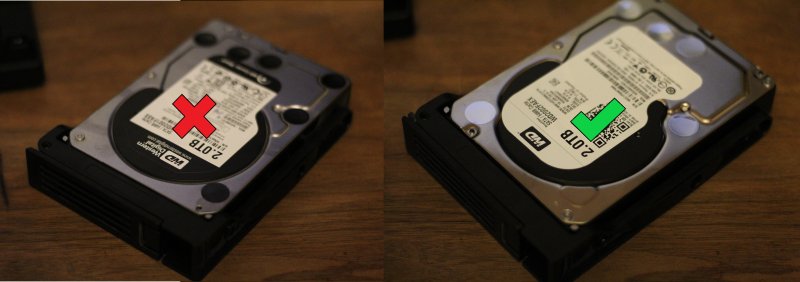
Once the drive sled is reinstalled into the hot swap bay, dmesg can once again be used to confirm the system has detected the new drive.
root@freenas:~ # dmesg | grep da4
da4 at mps0 bus 0 scbus0 target 5 lun 0
da4: <ATA WDC WD2002FAEX-0 1L01> Fixed Direct Access SPC-4 SCSI device
da4: Serial Number WD-WCC1P0987690
da4: 600.000MB/s transfers
da4: Command Queueing enabled
da4: 1907729MB (3907029168 512 byte sectors)
To complete the replacement process, login to FreeNAS, click the Storage button. Select the volume with the degraded status. Click the Volume Status button at the bottom.
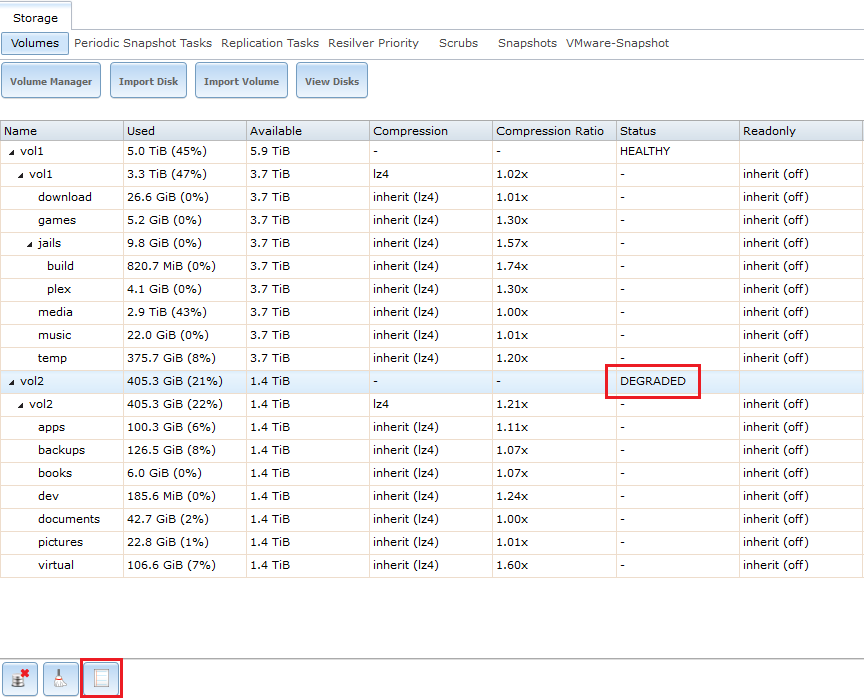
In the Volume Status window, select the disk with the removed status. Click the Replace button at the bottom.
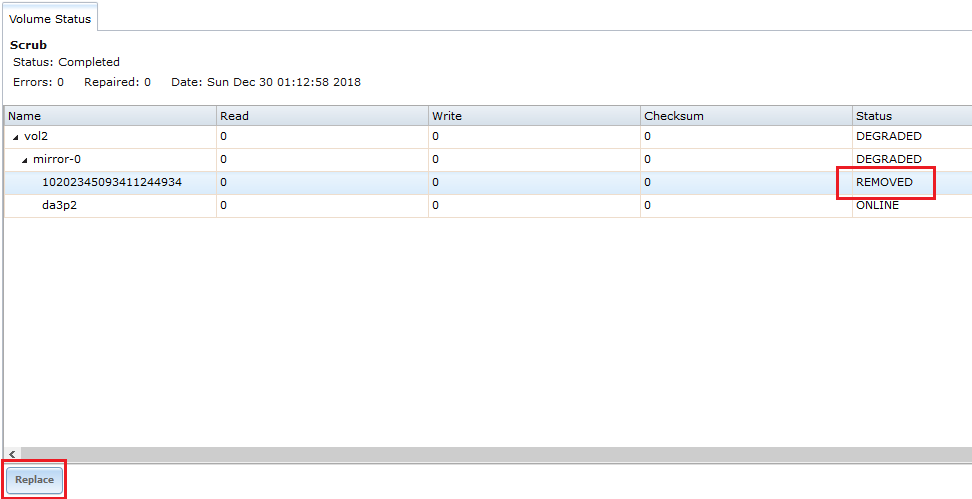
Now select the new disk as the member disk and click the Replace Disk button.
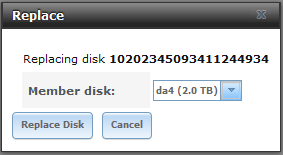
If all went well the new disk will be added to the volume with an online status. The volume status will appear as Resilver with a status of In progress.
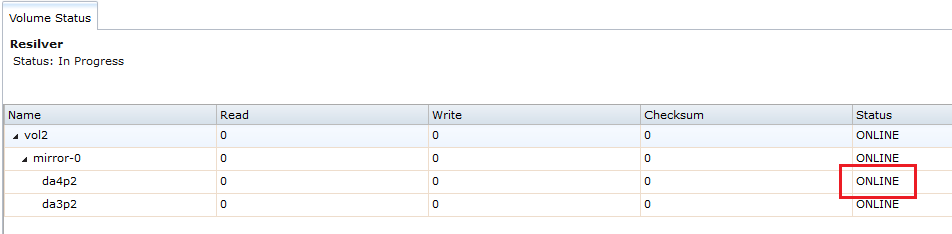
Lastly, FreeNAS will show one more Critial “everything is ok” alert. Let the resilver process complete and this alert will clear on its own.

- See all smart errors in the system log:
grep smart /var/log/messages - See all available smart information for a specific device:
smartctl -a /dev/da4 - See a list of all hard drive devices in the system:
camcontrol devlist - Stop a specific hard disk:
camcontrol stop da4 - See system information after removing or adding a disk:
dmesg | grep da4
- Click Storage.
- Select the degraded volume.
- Click the Volume Status button at the bottom.
- Select the disk with the removed status.
- Click the Replace button at the bottom.
- Select the new member disk.
- Click the Replace Disk button.